Dreamweaver Basics > About the different views in Dreamweaver > Dockable floating panels
Dreamweaver Basics > About the different views in Dreamweaver > Dockable floating panels |
Most of the panels in Dreamweaver can be docked—that is, combined into a single floating panel with multiple tabs. This makes it easy to access the information you need without cluttering your workspace. (However, the Launcher, Property inspector, and Site window cannot be docked.) Also, panels and inspectors now "snap" automatically to each other, the sides of the screen, or the Document window. This makes it easier to move and arrange the different floating panels and windows in Dreamweaver.
To combine two or more panels to create one tabbed panel:
| 1 | Drag the tab (not the title bar) of one floating panel over another floating panel. When a highlighted border appears around the target panel, release the mouse button. |
| 2 | Click any tab in the tabbed panel to bring the corresponding panel to the front.
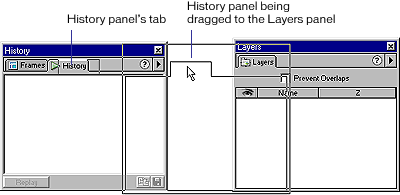
|
Because the Objects panel does not have a tab, you can't dock it with another panel by dragging the Objects panel onto the other panel; however, you can drag the tab of another panel over the Objects panel to combine them. You can move tabbed panels back and forth between floating panels, rearranging them to suit your workflow, by using the process described above.
To remove a panel from a tabbed panel:
Drag its tab out of the window.