Dreamweaver Basics > About the different views in Dreamweaver > Using the History panel
Dreamweaver Basics > About the different views in Dreamweaver > Using the History panel |
The History panel keeps track of every step of your work in Dreamweaver. You can use the History panel to undo multiple steps at once.
If you want to undo the last operation you performed in a document, choose Edit > Undo, just as you would do in any other application. (The name of the Undo command changes in the Edit menu to reflect the last operation you performed.)
The History panel also lets you replay steps you've already performed and automate tasks by creating new commands. For more information, see About automating tasks.
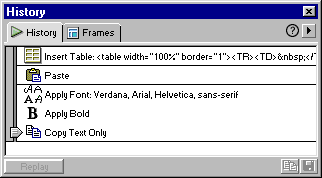
To open the History panel:
Choose Window > History.
To undo the last step:
Drag the History panel slider up one step in the list. This has the same effect as choosing Edit > Undo.
The undone step turns gray.
To undo multiple steps at once, do one of the following:
| Drag the slider to point to any step. | |
| Click to the left of a step along the path of the slider; the slider scrolls automatically to that step, undoing steps as it scrolls. |
Note: To scroll automatically to a particular step, you must click to the left of the step; clicking the step itself selects the step. Selecting a step is different from going back to that step in your undo history.
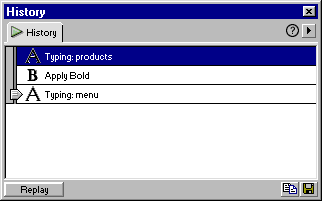
As with undoing a single step, if you undo a series of steps and then do something new in the document, you can no longer redo the undone steps; they disappear from the History panel.
The History panel also allows you to repeat steps that appear in your step history, and to automate tasks based on steps you've performed. See About automating tasks.
To set the number of steps that the History panel retains and shows:
| 1 | Choose Edit > Preferences and select General from the Category list. |
| 2 | Enter a number for Maximum Number of History Steps. |
| The default value should be sufficient for most users' needs. The higher the number, the more memory the History panel requires. This can affect performance and slow your computer down significantly. When the History panel reaches this maximum number of steps, the earliest steps are discarded. | |
Note: You can't rearrange the order of steps in the History panel. Don't think of the History panel as an arbitrary collection of commands; think of it as a way to view the steps you've performed, in the order in which you performed them.
To erase the history list for the current document:
In the History panel's context menu, choose Clear History.
This command also clears all undo information for the current document; after choosing Clear History, you will be unable to undo the steps that are cleared. (Note that Clear History does not undo steps; it merely removes the record of those steps from Dreamweaver's memory.)