Dreamweaver Basics > About the Dreamweaver work area
Dreamweaver Basics > About the Dreamweaver work area |
About the Dreamweaver work area
The Dreamweaver work area accommodates different styles of working and levels of expertise. Here are some of the most commonly used components:
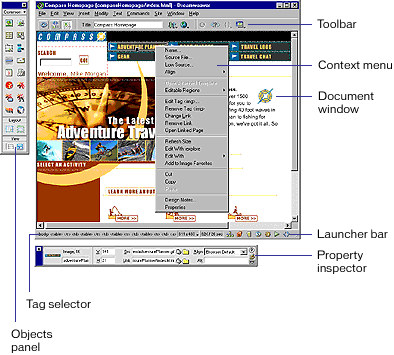
| The Document window displays the current document as you create and edit it. | |
| The Launcher bar at the bottom right of the Document window contains buttons for opening and closing your most frequently used inspectors and panels. The icons on the Launcher bar also appear on the Launcher, a floating panel that you can choose from the Window menu. You can specify which icons appear in the Launcher bar and Launcher by setting Panels preferences. | |
| The toolbar contains buttons and pop-up menus that let you view the Document window in different ways, set view options, and access some common operations, for example, previewing in a browser. | |
| Context menus let you quickly access useful commands pertaining to the current selection or area. To display a context menu, right-click (Windows) or Control-click (Macintosh) an item in a window. | |
| The Objects panel contains buttons for creating and inserting various types of objects, such as images, tables, layers, and frames. You can also switch between Standard and Layout view and access the Layout view drawing tools. | |
| The Property inspector displays properties for the selected object or text, and lets you modify those properties. (Which properties appear in the inspector depend on the object or text selected.) | |
| Dreamweaver provides many other inspectors, panels, and windows not shown here, such as the History panel and the Code inspector. Many of these items can be "docked"—that is, you can combine windows, inspectors, and panels into tabbed windows. |
To open Dreamweaver's windows, inspectors, and panels, use the Window menu. A check mark next to an item in the Window menu indicates that the named item is currently open (though it may be hidden behind other windows). To display an item that isn't currently open, choose the item name from the menu.
If a panel or inspector is checked but does not appear, choose Window > Arrange Panels.