Frames > About frame and frameset properties > Setting frame properties
Frames > About frame and frameset properties > Setting frame properties |
Use the Property inspector to name a frame and to set borders and margins. To see all of the frame properties, click the expander arrow in the lower right corner of the Property inspector. Naming each of your frames is necessary for your page links to work properly
To specify frame properties:
| 1 | Select a frame by doing one of the following: |
| Click a frame in the Frames panel. | |
| Alt-click (Windows) or Option-Shift-click (Macintosh) a frame in the Document window. | |
| 2 | Choose Window > Properties to open the Property inspector. Click the expander arrow in the lower right corner to see all the properties.
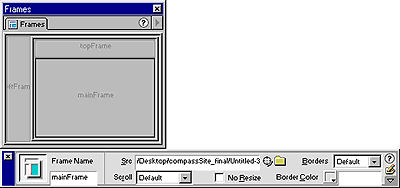
|
| 3 | To name the frame, type a name in the Frame Name field. |
Note: Frame Name determines the name of the current frame to use for hyperlink target and scripting references. A frame name should be a single word. Underscores (_) are allowed, but hyphens (-), periods (.), and spaces are not. Frame names should start with a letter (as opposed to a numeral). Don't use JavaScript reserved words (such as top or navigator) for frame names. |
|
| 4 | Choose from the following frame options: |
| Src determines the source document for the frame. Enter a file name or click the folder icon to browse to and select the file. You can also open a file in a frame by placing the pointer in the frame and choosing File > Open in Frame. | |
| Scroll determines whether scroll bars appear when there is not enough room to display the content of the current frame. Most browsers default to Auto. | |
| No Resize restricts the size of the current frame and prevents users from dragging the frame borders. You can always resize frames in the Document window; however, if this option is selected a user can't resize frames in their browser. | |
| Borders controls the border of the current frame. The options are Yes, No, and Default. Choosing a Borders option overrides border settings defined for the frameset. (See Setting frameset properties.) Most browsers default to Yes. A border can be turned off only when all adjacent frames are set to No or when they are set to Default with the parent frameset set to No. | |
| Border Color sets a border color for all borders adjacent to the current frame. This setting overrides the border color of the frameset. See Setting frameset properties. | |
| 5 | Set the following margin options (if margin options aren't visible, click the expander arrow in the lower right corner): |
| Margin Width sets the width in pixels of the left and right margins (the space between the frame border and the content). | |
| Margin Height sets the height in pixels of the top and bottom margins (the space between the frame borders and the content). | |
![]()