Frames > About frame and frameset properties > Specifying frame sizes
Frames > About frame and frameset properties > Specifying frame sizes |
Drag a frame border in the Document window to set approximate sizes for frames; then use the Property inspector to specify how much space the browser allocates to a frame when the screen size doesn't allow the frames to display at full size.
To specify frame sizes:
| 1 | Click a frame border to select the frameset. |
| Choose View > Visual Aids > Frame Borders if the borders aren't visible. | |
| 2 | In the Property inspector, click the expander arrow to view all properties. |
| 3 | In the RowCol Selection box, click the row or column you want to change.
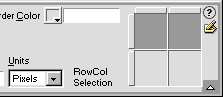
|
| 4 | To specify how space is allocated when the browser window is resized, enter a number in the Value field and choose from the following Units options: |
| Pixels sets the size of the selected column or row at an absolute value. This option is the best choice for a frame that should always be the same size, such as a navigation bar. If you set a different Units option for the other frames, they are allocated space only after frames specified in pixels are their full size. | |
| Percent specifies that the current frame should make up a specified percentage of its frameset. Frames specified with units set to Percent are allocated space after frames with units set to Pixels, but before frames with units set to Relative. | |
| Relative specifies that the current frame be allocated space proportionally to other frames. Frames with units set to Relative are allocated space after frames with units set to Pixels and Percent, but they fill all of the remaining space in the browser window. | |
![]()