Planning and Setting Up Your Site > Editing a remote site
Planning and Setting Up Your Site > Editing a remote site |
You can use Dreamweaver to copy an existing remote site (or any branch of a remote site) to your local disk and edit it there, even if you didn't use Dreamweaver to create the original site.
Note that even if you intend to edit only part of the remote site, you must locally duplicate the entire structure of the relevant branch of the remote site, from the remote site's root folder down to the files you want to edit. For example, if your remote site's root folder, named public_html, contains two folders, Project1 and Project2, and if you want to work only on the HTML files in Project1, you don't need to download the files in Project2, but you must map your local root folder to public_html, not to Project1.
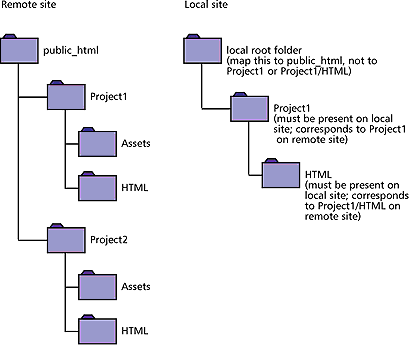
To edit an existing remote site:
| 1 | Create a local folder to contain the existing site, then set it up as the local root folder for the site (see Using Dreamweaver to set up a new site). |
| 2 | Set up a remote site, using information about your existing site. See Setting up a remote site. Be sure to choose the correct root folder for the remote site. |
| 3 | Connect to the remote site using the Connect button in the Site window. |
| 4 | Depending on how much of the remote site you want to edit, do one of the following: |
| If you want to work with the entire site, select the root folder of the remote site, and click Get to download the entire site to your local disk. | |
| If you want to work with just one of the files or folders of the site, locate the file or folder in the Remote pane of the Site window, and click Get File(s) to download that file to your local disk. (Dreamweaver automatically duplicates as much of the remote site's structure as is necessary to place the downloaded file in the correct part of the site hierarchy.) When editing only one part of a site, you should generally choose to include dependent files. | |
| 5 | Proceed as if creating a site from scratch: edit documents, preview and test them, and upload them again to the remote site. |
For more information about site management, see Site management and collaboration overview.