Site Management and Collaboration > Setting up a remote site > Determining the remote site's host directory (FTP only)
Site Management and Collaboration > Setting up a remote site > Determining the remote site's host directory (FTP only) |
Determining the remote site's host directory (FTP only)
The host directory you specify in the Site Definition dialog box (see Associating a remote server with a local site) should be the same as the root folder for the local site. If the structure of your remote site doesn't match the structure of your local site, your files are uploaded to the wrong place and aren't visible to visitors to the site. Also, your image and link paths will be broken.
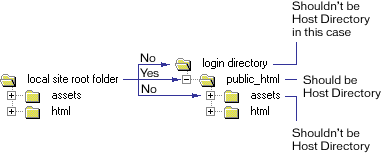
The remote root directory must exist before Dreamweaver can connect to it. If you don't have a root directory for your site on the remote server, create one before attempting to connect, or ask the server's administrator to create a root directory for you if you can't do it.
If you're uncertain what to enter in the Host Directory field, try leaving it blank. On some servers, your root directory is the same as the directory you first connect to with FTP. To find out, connect to the server. If a folder with a name like public_html, or www, or your login name, appears in the Remote File view in your Site window, that's probably the directory you should use in the Host Directory field. Write down the directory name, disconnect, and reopen the Site Definition dialog box. Then enter the directory name in the Host Directory field and connect again.