Site Management and Collaboration > About WebDAV and SourceSafe integration > Using Dreamweaver with Visual SourceSafe
Site Management and Collaboration > About WebDAV and SourceSafe integration > Using Dreamweaver with Visual SourceSafe |
Using Dreamweaver with Visual SourceSafe
You can access an existing Visual SourceSafe (VSS) database using the Site window in Dreamweaver. Once connected, you can use Dreamweaver's file transfer features.
Note: To use this feature with Windows, you must have Microsoft Visual SourceSafe Client version 6 installed. To use this feature on the Macintosh, you must have MetroWerks SourceSafe version 1.1.0 client installed. MetroWerks Visual SourceSafe users can access Microsoft version 5.0 SourceSafe databases, but not version 6.0 databases. If you want to ensure that your entire team can access any VSS database across platforms, use a version 5.0 database. For more information, see your SourceSafe documentation.
To connect to a SourceSafe database:
| 1 | In the Site Definition dialog box, select the Remote Info category. |
| 2 | In the Access pop-up menu, choose SourceSafe Database. |
| 3 | If you want, select Check Out Files when Opening to check out files automatically when opening. |
| 4 | Click Info.
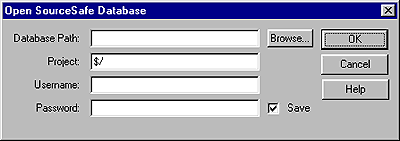
|
| The Open SourceSafe Database dialog box appears. | |
| 5 | In the Database Path field, click Browse to browse for the VSS database you want, or enter the full file path. |
| The file you choose will become the srcsafe.ini file and is used to initialize SourceSafe. | |
| 6 | In the Project field, enter the project within the VSS database that you want to use as the remote site's root directory. |
| 7 | In the Username and Password fields, enter your login username and password for the selected database. |
| If you don't know your username and password, check with your system administrator. | |
| 8 | Click OK and return to the Site window. |
| 9 | Choose Site > Connect or click the Connect button on the Site window toolbar to connect to the remote site. To disconnect, choose Site > Disconnect or click the Disconnect button. |
![]()