Using Tables to Present Content > Formatting tables and cells > Using a design scheme to format a table
Using Tables to Present Content > Formatting tables and cells > Using a design scheme to format a table |
Using a design scheme to format a table
Use the Format Table command to quickly apply a preset design to a table. You can then select options to further customize the design.
To use a preset design:
| 1 | Select the table and choose Commands > Format Table. |
| 2 | In the dialog box that appears, choose a design scheme from the list on the left. The table updates to display a sample of the design. |
| 3 | To further customize the design, make changes to the Row Colors, Top Row, and Left Col options. |
| 4 | To modify the border width, enter a value in the Border field. Enter 0 if you don't want a border. |
| 5 | To apply the design to the table cells (td tags) rather than table rows (tr tags), select Apply All Attributes to TD Tags Instead of TR Tags. |
| Table cell formatting will override any formatting you specified for the row the cell is in. However, if you want all the cells in the row to be formatted in the same way, it is better to format the table row instead of each cell. This will result in cleaner, more concise HTML source code. See Formatting tables and cells. | |
| 6 | Click Apply or OK to format the table with the selected design.
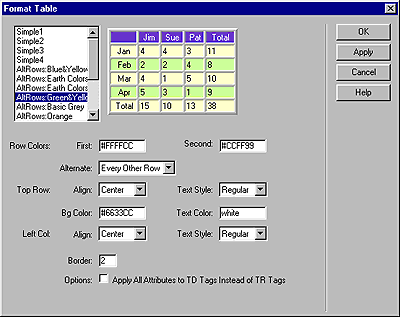
|
![]()