Images > Using an external image editor > Setting external image editor preferences
Images > Using an external image editor > Setting external image editor preferences |
Setting external image editor preferences
You can use the Dreamweaver preference dialog box to specify which image editor to launch to edit images with specific file extensions. For example, you can tell Dreamweaver to launch Fireworks when you want to edit a GIF, and to launch a different image editor when you want to edit a JPEG.
You can set more than one external editor for a file extension; then, when you're ready to edit the image, you can use the context menu to choose which editor to launch.
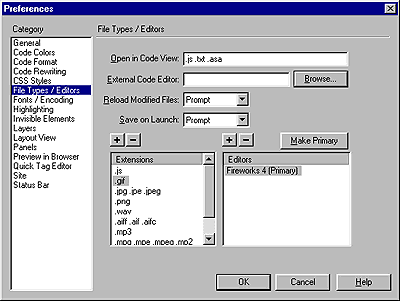
To set an external image editor for an existing file type:
| 1 | Open the File Types/Editor dialog box by doing one of the following: |
| Choose Edit > Preferences and select File Types/Editors. | |
| Choose Edit > Edit with External Editor and select File Types/Editors. | |
| 2 | In the Extensions list, select the file extension you want to set an external editor for. |
| 3 | Click the Add (+) button above the Editors list. |
| 4 | In the Select External Editor dialog box, browse to the application you want to launch as an editor for this file type. |
| 5 | In the Preferences dialog box, click Make Primary if you want this editor to be the primary editor for this file type. |
| 6 | If you want to set up an additional editor for this file type, repeat steps 3 and 4. |
| Dreamweaver automatically uses the primary editor when you choose to edit this image type. You can choose the other listed editors from the context menu for the image in the Document window. | |
To add a new file type to the Extensions list:
| 1 | Open the File Types/Editor dialog box by doing one of the following: |
| Choose Edit > Preferences and select File Types/Editors. | |
| Choose Edit > Edit with External Editor and select File Types/Editors. | |
| 2 | Click the Add (+) button above the Extensions list. |
| 3 | Type the file name extension of the type of image you want to edit (for example, .JPEG). |
| 4 | To set an external editor, click the Add (+) button above the Editors list. |
| 5 | In the dialog box that appears, choose the application you want to use to edit this image type. |
| 6 | Click Make Primary if you want this editor to be the primary editor for the image type. |
To change an existing editor preference:
| 1 | In External Editors preferences, click the file extension whose editor you want to change. |
| 2 | Use the Add (+) or Delete (-) buttons above the Editors list to add or remove an editor. |
For more information on the other options in External Editors preferences, see Launching an external editor.