Using Dreamweaver and Fireworks Together > Editing Fireworks files placed in Dreamweaver > Editing Fireworks images
Using Dreamweaver and Fireworks Together > Editing Fireworks files placed in Dreamweaver > Editing Fireworks images |
You can launch Fireworks to edit individual images placed in a Dreamweaver document.
To launch and edit a Fireworks image placed in Dreamweaver:
| 1 | In Dreamweaver, choose Window > Properties to open the Property inspector if needed. |
| 2 | Do one of the following: |
Select the desired image. (The Property inspector identifies the selection as a Fireworks image and displays the name of the known PNG source file for the image.) Then click Edit in the Property inspector.
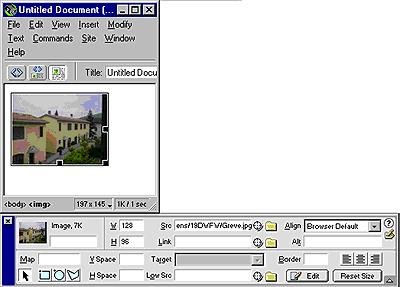
|
|
| Hold down Control (Windows) or Command (Macintosh), and double-click the image you want to edit. | |
| Right-click (Windows) or Control-click (Macintosh) the desired image, and choose Edit With Fireworks 4 from the context menu. | |
| Dreamweaver launches Fireworks, if it is not already open. | |
| 3 | If prompted, specify whether to launch a source Fireworks file for the placed image. |
| 4 | In Fireworks, edit the image. The document window indicates that you are modifying an image from Dreamweaver. |
| Dreamweaver recognizes and preserves all edits applied to the image in Fireworks. | |
| 5 | When you are finished making edits, click Done in the document window. |
| Clicking Done exports the image using the current optimization settings for the source PNG file, updates the GIF or JPEG used by Dreamweaver, and saves the PNG source file if a source file was selected. | |
| Note: When you open an image from the Dreamweaver Site window, the Fireworks integration features described above are not in effect; Fireworks does not open the original PNG file. To use the Fireworks integration features, open images from within the Dreamweaver Document window. | |
![]()