Inserting Media > Using Flash text objects
Inserting Media > Using Flash text objects |
The Flash text object lets you create and insert a Flash movie that contains just text. This allows you to create a small, vector-graphic movie with the designer fonts and the text of your choice.
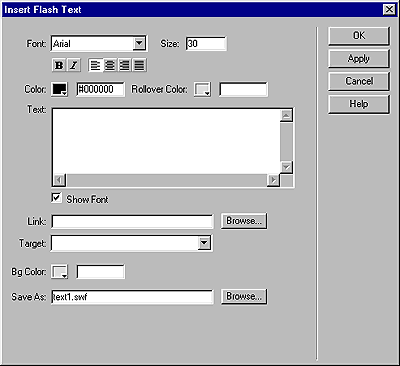
To insert a Flash text object:
| 1 | With the Document window in Design view, select Insert Flash Text from the Objects panel or choose Insert > Interactive Images > Flash Text. |
| The Insert Flash Text dialog box appears. | |
| 2 | Select a font from the Font pop-up menu. |
| This menu lists all TrueType fonts currently loaded on your system. | |
| 3 | Enter a font size in the Size field; these are point sizes. |
| 4 | Specify style attributes like bold or italic, and text alignment by clicking the appropriate style buttons. |
| 5 | In the Color field, set the color of the text by using the color picker or entering a Web hexadecimal value (such as #FFFFFF). |
| 6 | In the Rollover Color field, set the color that appears when the pointer rolls over the Flash text object. Use the color picker or enter a Web hexadecimal value (such as #FFFFFF). |
| 7 | Enter the text you want in the Text field. |
| To see the font style displayed in the Text field, select Show Font. | |
| 8 | If you want to associate a link with the Flash text object, enter a document-relative or absolute link in the Link field. |
| Site-relative links are not accepted because browsers don't recognize them within Flash movies. If you use a document-relative link, be sure to save the SWF file to the same directory as the HTML file. (Browsers vary in their interpretation of document-relative links and saving to the same directory ensures that the links will work correctly.) | |
| 9 | If you entered a link, you can specify a target frame or target window for that link to go to in the Target field. |
| 10 | In the Bg Color field, choose a background color for the text. Use the color picker or enter a Web hexadecimal value (such as #FFFFFF). |
| 11 | In the Save As field, enter a name for the file. |
| You can use the default file name (for example, tex1.swf), or type in a new name. If the file contains a document-relative link, you must save the file to the same directory as the current HTML document to maintain document-relative links. | |
| 12 | Click Apply or OK to insert the Flash text in the Document window. |
| If you click Apply, the dialog box remains open, and you can preview the text in your document. | |
To modify or play the Flash text object, use the same procedure as you would for a Flash button. See Using Flash button objects.