Editing HTML in Dreamweaver > Editing an HTML tag in the Design view > Using the hints menu
Editing HTML in Dreamweaver > Editing an HTML tag in the Design view > Using the hints menu |
While in the Quick Tag Editor, you can access an attributes hint menu that lists all the valid attributes of the tag you are editing or inserting. (If Dreamweaver doesn't recognize the tag you're editing, the hints menu contains all the attributes that Dreamweaver recognizes for any tag.) The hints menu does not appear if you deselected the Enable Tag Hints option in Quick Tag Editor preferences.
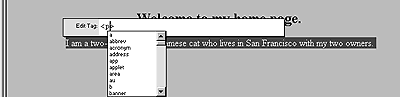
To see a list of valid attributes for a tag you're editing:
Pause for a few seconds while editing an attribute name. A hints menu appears, listing all the valid attributes for the tag you're editing. Control the hints menu in the following ways:
| As you begin to type an attribute name, the hints menu scrolls to highlight the first attribute name that starts with the letters you've typed. | |
| To move the highlighting up and down in the menu, use the Up and Down Arrow keys or the scroll bar. | |
| To choose the highlighted attribute name, press Enter (Windows) or Return (Macintosh). Alternatively, double-click an attribute name in the menu. | |
| To dismiss the hints menu without selecting an entry, press Esc or simply continue typing. | |
| When you pause while entering or editing a tag name, a similar hints menu appears, listing tag names instead of attribute names. |
The tags and attributes that the hints menu displays come from the TagAttributeList.txt file, located in your Dreamweaver/Configuration folder. If you're an advanced Dreamweaver user and you want to add tags to or remove tags from the hints menu, you can edit this file. (See Opening and editing non-HTML files in Dreamweaver.)
To edit existing attribute values in Edit Tag mode:
Press Tab to move forward from one item to the next, until the attribute (or tag) that you want to edit is selected. Press Shift+Tab to move backward to the previous attribute name, attribute value, or tag name.
To add a new attribute to a tag:
| 1 | Use Tab, the arrow keys, and the Spacebar to move the insertion point to where you want to add an attribute. |
| 2 | Type a valid attribute name for the tag. |
| If you pause in typing, the hints menu appears. | |
![]()