Dynamic Layers > Changing layer visibility
Dynamic Layers > Changing layer visibility |
While working on your document, you can show and hide layers to see how the page will appear under different conditions. Use the Layers panel to change the visibility of layers. Use the Layer preferences panel to set the default visibility for new layers. See Layers preferences.
To change layer visibility:
| 1 | Choose Window > Layers to open the Layers panel. |
| 2 | In the row of the layer you're affecting, click in the eye-icon column so you can set the desired visibility. |
| An open eye means the layer is visible. | |
| A closed eye means the layer is invisible. | |
If there is no eye icon, the layer inherits visibility from its parent. (When layers are not nested, the parent is the document body, which is always visible.)
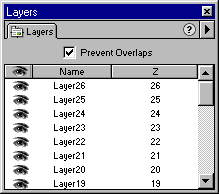
|
|
To change the visibility of all layers at once:
| 1 | Choose Window > Layers to open the Layers panel. |
| 2 | Click the header eye icon at the top of the column. |
![]()