Debugging JavaScript Code > Running the debugger
Debugging JavaScript Code > Running the debugger |
After you write your code, you can start the JavaScript Debugger to check for errors. The debugger checks for syntax errors first, then opens your page in the browser so you can check for logical errors.
To start debugging:
| 1 | Choose File > Debug in Browser, then select the browser from the list. Alternatively, click the Preview/Debug in Browser button in the toolbar (View > Toolbar) and select Debug in Internet Explorer or Debug in Netscape Communicator.
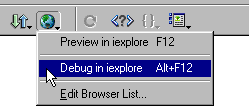
|
| If the debugger finds syntax errors, it stops and lists them in the JavaScript Syntax Errors window. See Finding syntax errors. | |
| 2 | If you are using Netscape Navigator, click OK in the debugger warning box that appears, then click Grant in the Java Security dialog box. |
| Note: If you have already accepted a Macromedia Security Certificate, the Java Security dialog box may not appear. | |
| 3 | If you are using Internet Explorer (Windows only), click Yes in the Java Security dialog box, then OK in the debugger warning box that appears. |
The debugger connects with the browser, but does not actually make a network connection or connect to any Internet servers. The browser appears with the JavaScript Debugger window, which is stopped automatically at the first line of code.
The JavaScript Debugger window appears with the browser window. The debugger stops automatically at the first line of code.
To run the debugger:
Click the Run button in the JavaScript Debugger window.
To stop the debugger:
Click the Stop Debugging button in the JavaScript Debugger window. The debugger will close.