Dreamweaver Tutorial > Insert Flash objects
Dreamweaver Tutorial > Insert Flash objects |
Flash objects are small graphic SWF (Shockwave) files you can create while working in Dreamweaver. You can create Flash Text and Flash Button objects. Using Flash Text allows you to design Web pages that use nonstandard fonts without worrying about which fonts visitors to your site have available on their computers. Flash buttons are created from Flash templates that ship with Dreamweaver. You can easily customize a template button and add it to your Web pages.
Now you'll create a Flash Text object to use as a title in your home page.
| 1 | In the Document window, place the insertion point above the image of the rock climber. |
| 2 | In the Object panel, click the Insert Flash Text icon.

|
The Insert Flash Text dialog box appears.
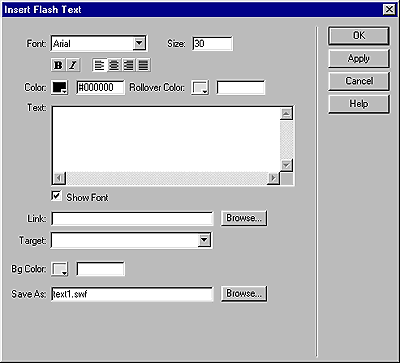
|
|
| 3 | In the Insert Flash Text dialog box, set the following options: |
| For Font, select Verdana or choose one of your favorite fonts. | |
| For Size, type 18. | |
| For Color, click the color box, then use the eyedropper to select brownish color of the heading text in the document. | |
| For Rollover Color, click the color box; then move the eyedropper to the Document window and select the gold color in the table's background. | |
| In the Text field, type Featured Destination. | |
| In the Save As field, type myText.swf. | |
| 4 | Click OK to close the Insert Flash Text dialog box. |
View the Flash Text object in the document
The Flash Text object appears in the document. You must play the Flash object to see the text with its rollover effect.
| 1 | If it isn't already expanded, in the Property inspector click the expander arrow to see all. |
| 2 | In the Flash Text Property inspector, click Play. |
| 3 | In the Document window, roll the pointer over the Flash Text object. |
| 4 | To stop playing the object, click Stop in the Property inspector. |
Now you'll see how easy it is to add a Flash button to a document. You'll create a Flash button, and add it below the climber image.
| 1 | In the Document window, place the insertion point where you want the object to appear, below the image of the rock climber, then in the Objects panel, click the Insert Flash Button icon. |
The Insert Flash Button dialog box appears.
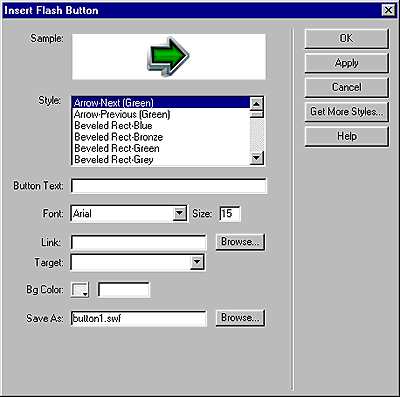
|
|
| 2 | In the Insert Flash Button dialog box, set the following options: |
| In the Style list, select Beveled Rect-Bronze. | |
| For Button Text, type More Details. | |
| For Font, select Verdana, or choose one of your favorite fonts. | |
| For Size, type 11. | |
| Click Apply to see the Flash button in the document. | |
| In Save As, type myButton.swf | |
| 3 | Click OK to close the dialog box. |
| The Flash Button object appears in the document. | |
View the Flash button in the document
The Flash button you inserted has a rollover effect, now you'll play the button to see how it looks.
| 1 | In the Flash button Property inspector, click Play to play the button in the document. |
| 2 | In the Document window, roll the pointer over the object to see the Flash button's rollover effect. |
| 3 | To stop playing the object, click Stop in the Property inspector. |
![]()