Dreamweaver Tutorial > Create the site home page
Dreamweaver Tutorial > Create the site home page |
Now that a site structure is set up for storing pages and assets for the Compass site, you'll create the first page—a home page for the site. As you build this page, you'll add images, text, and Flash assets; your document will contain the same design components as the completed Compass home page.
Begin by saving the document you're working in.
| 1 | Leave the Site window open, and click the Document window to make it active. |
| The Site window remains open in the background. | |
| 2 | Choose File > Save. |
| 3 | In the Save As dialog box, select the Compass_Site folder as the location for this document. |
| 4 | In the File Name field, type my_CompassHome.html. |
| 5 | Click Save. |
Notice that the document name now appears at the top of the Document window.
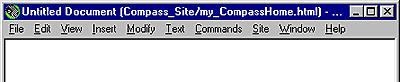
|
|
Define the document page title
Though the document has a file name, notice it is still labelled Untitled Document; that's because it needs an HTML document name, or page title. Defining a page title helps site visitors identify the page they're browsing: the page title appears in the browser title bar and in the bookmark list. If you create a document without a page title, the document appears in the browser with the title Untitled Document.
In this part of the tutorial, you'll title your page.
| 1 | With the Document window active, choose View > Toolbar if the toolbar isn't already visible. |
| Dreamweaver's toolbar appears above the Document window | |
| 2 | In the Title field, type Compass Home Page; then click in the Document window to see the page title update in the Document window's title bar.

|
| 3 | Save your file. |
![]()