Site Management and Collaboration > About the Site window > Site preferences
Site Management and Collaboration > About the Site window > Site preferences |
Choose Edit > Preferences and select Site, then choose from the following Site preferences to control file-transfer features available in the Site window.
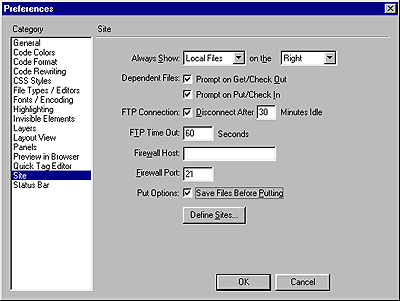
Always Show specifies which site (remote or local) is always shown, and in which Site window pane (left or right) the local and remote files appear. By default, the local site always appears on the right. Whichever pane is not chosen (the left one by default) is the changeable pane: this pane can display either the site map or the files in the other site (the remote site by default).
Dependent Files displays a prompt for transferring dependent files (such as images, external style sheets, and other files referenced in the HTML file) that the browser loads when it loads the HTML file. By default, both Prompt on Get/Check Out and Prompt on Put/Check In are selected.
Note: To force the Include Dependent Files prompt to appear even when these options are deselected, hold down Alt (Windows) or Option (Macintosh) while choosing the Get, Put, Check In, or Check Out commands.
FTP Connection determines whether the connection to the remote site is terminated after the specified number of minutes have passed with no activity.
FTP Time Out specifies the number of seconds in which Dreamweaver attempts to make a connection with the remote server. If there is no response after the specified amount of time, Dreamweaver displays a warning dialog box alerting you to this fact.
Firewall Host specifies the address of the proxy server through which you connect to outside servers if you are behind a firewall. If you are not behind a firewall, leave this space blank.
Note: If you are behind a firewall, select the Use Firewall option in the Site Definition dialog box. See Associating a remote server with a local site.
Firewall Port specifies the port in your firewall through which you pass to connect to the remote server. If you connect through a port other than 21 (the default for FTP), enter the number here.
Put Options: Save Files Before Putting indicates that unsaved files are saved automatically before being put onto the remote site.
Define Sites brings up the Define Sites dialog box, where you can edit an existing site or create a new one. See Associating a remote server with a local site.
You can also define whether the types of files that you want to transfer should be transferred as ASCII (text) or binary. To do so, open the FTPExtensionMap.txt file in the Dreamweaver/Configuration folder (on the Mac, FTPExtensionMapMac.txt). You can modify and delete the list of which file types are transferred in each format, as well as add your own file types. If a file's extension is not defined in this file, Dreamweaver automatically transfers the file in binary mode.
Note: On the Macintosh, the FTPExtensionMapMac.txt file also contains information about mapping file extensions to Macintosh creators and file types. This mapping allows a downloaded file to be given the correct icon and to be opened by the correct application when you double-click the file in the Finder.
Note that when a file is transferred as ASCII, your Line Breaks preference setting is ignored. See Setting code formatting preferences.