Using Tables to Present Content > Inserting a table > Adding content to a table cell
Using Tables to Present Content > Inserting a table > Adding content to a table cell |
Adding content to a table cell
You can add text and images to table cells.
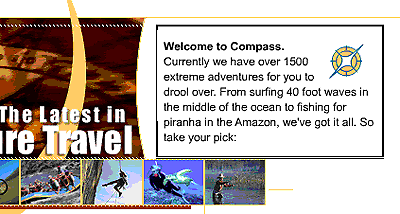
To add text to a table:
| 1 | Click in a cell in which you want to add text, and do one of the following: |
| Type text into the table. Table cells automatically expand as you type. | |
| Paste text copied from another document. See Inserting text and objects. | |
| 2 | Press Tab to move to the next cell or press Shift+Tab to move to the previous cell. Pressing Tab in the last cell of a table automatically adds another row to the table. |
| You can also use the arrow keys to move between cells. | |
To add an image to a table:
| 1 | Click in the cell in which you want to add an image. |
| 2 | Click the Insert Image button in the Common category of the Objects panel, or choose Insert > Image. |
| 3 | In the Select Image Source dialog box, select an image file. |
For information on setting image properties, see Image properties.