Designing Page Layout > Layout overview
Designing Page Layout > Layout overview |
Page layout is an important part of Web design. The term page layout refers to the way your page will look in the browser, such as where a menu or images will go. Macromedia Dreamweaver gives you several different ways to create and control your Web page layout.
One common method for creating a page layout is with HTML tables. Tables can be difficult to use, however, since they weren't originally created for Web page layout, but for displaying tabular data.
To simplify the process of using tables for page layout, Dreamweaver provides Layout view. In Layout view, you can design your page using tables as the underlying structure, but avoid the traditional pitfalls of using tables. For example, you can easily draw cells (table cells) onto your page, then customize and move the cells where you want them. Your layout can have a fixed width, or it can grow to fill the browser window (see Setting layout width).
You can still lay out your pages using tables in the traditional way (see Tables overview), or lay out pages using layers and then convert them to tables (see Using tables and layers for layout). However, Dreamweaver's Layout view is the easiest way to set up your page layout.
To use Layout view, you must switch out of Dreamweaver's Standard view.
To switch into Layout view:
Choose View > Table View> Layout View or click the Layout View button in the Objects panel.
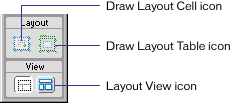
Show Layout Table Tabs is automatically enabled in Layout View. To turn off the table tabs when in Layout View, choose View > Table View > Show Layout Table Tabs.
Note: If you create a table in Dreamweaver's Standard view, then switch into Layout view, your table will have empty layout cells that you may need to delete before you can create new cells.