Using Dreamweaver and Fireworks Together > Optimizing Fireworks images and animations placed in Dreamweaver
Using Dreamweaver and Fireworks Together > Optimizing Fireworks images and animations placed in Dreamweaver |
Optimizing Fireworks images and animations placed in Dreamweaver
You can launch Fireworks from Dreamweaver to make quick export changes, such as resampling or changing the file type, to placed Fireworks images and animations. Fireworks lets you make changes to optimization settings, animation settings, and the size and area of the exported image.
To change optimization settings for a Fireworks image placed in Dreamweaver:
| 1 | In Dreamweaver, select the desired image and choose Commands > Optimize Image in Fireworks. |
| 2 | If prompted, specify whether to launch a source Fireworks file for the placed image. |
| 3 | In Fireworks, make the desired edits in the optimization dialog box:
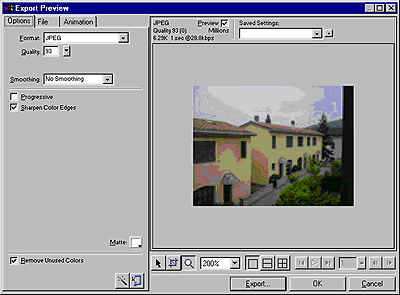
|
| To edit optimization settings, click the Options tab. For more information, see Using Fireworks. | |
| To edit the size and area of the exported image, click the File tab. For more information, see Resizing placed Fireworks images. | |
| To edit animation settings for the image, click the Animation tab. For more information, see Editing placed Fireworks animations. | |
| 4 | When you are finished editing the image, click Update. |
| Clicking Update exports the image using the new optimization settings, updates the GIF or JPEG placed in Dreamweaver, and saves the PNG source file if a source file was selected. | |
| If you changed the format of the image, Dreamweaver's link checker prompts you to update references to the image. For example, if you changed the format of an image called my_image from GIF to JPEG, clicking OK at this prompt changes all references to my_image.gif in your site to my_image.jpg. | |
![]()