Using Dreamweaver and Fireworks Together > Optimizing Fireworks images and animations placed in Dreamweaver > Resizing placed Fireworks images
Using Dreamweaver and Fireworks Together > Optimizing Fireworks images and animations placed in Dreamweaver > Resizing placed Fireworks images |
Resizing placed Fireworks images
When launching and optimizing a Fireworks image from Dreamweaver, you can resize the image and select a specific image area to be exported.
To specify exported image dimensions:
| 1 | In Fireworks, in the optimization dialog box, click the File tab. |
| 2 | To scale the image as it is exported, specify a scale percentage or enter the desired width and height in pixels. Select Constrain to scale the width and height proportionally.
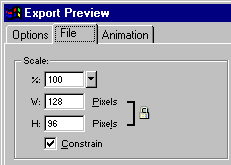
|
| 3 | To export a selected area of the image, select the Export Area option and specify the export area: |
Drag the dotted border that appears around the preview until it encloses the desired export area. (Drag inside the preview to move hidden areas into view.)

|
|
| Enter pixel coordinates for the boundaries of the export area. | |
![]()