Dynamic Layers > Creating layers on your page > Nesting layers
Dynamic Layers > Creating layers on your page > Nesting layers |
A nested layer is a layer created inside another layer. Use the Layer panel or the insertion, drag and drop, or drawing technique to create nested layers.
Nesting is often used to group layers together. A nested layer moves with its parent layer and can be set to inherit visibility from its parent.
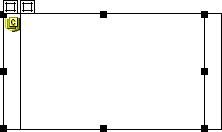
If you want to force layers to automatically nest as you draw them on the page, set the Layer preferences. Choose Edit > Preferences, then select Layers and select the Nesting check box. All layers that you draw inside other layers will then automatically be nested. For more information, see Layers preferences.
Note: Use the Netscape Resize Fix when you use nested layers in your page (Commands > Add/Remove Netscape Resize Fix). Otherwise, layers will lose their position in 4.0 versions of Netscape.
To create a nested layer, do one of the following:
| To insert a nested layer, place the insertion point inside an existing layer and choose Insert > Layer. | |
| To drag and drop a nested layer, drag the Draw Layer button from the Objects panel, then drop it inside an existing layer. | |
| To draw a nested layer, click the Draw Layer button in the Objects panel, then drag to draw the layer inside another layer. If Nesting is turned off in Layers preferences, press and hold Alt (Windows) or Option (Macintosh) to draw a layer inside an existing layer. |
To create a nested layer using the Layers panel:
| 1 | Choose Window > Layers or press F11 to open the Layers panel. |
| 2 | Select a layer in the Layers panel, then press and hold the Control key (Windows) or Command key (Macintosh) and drag it to the target layer in the Layers panel. |
| 3 | Release the mouse button when a box appears around the name of the target layer. |
![]()